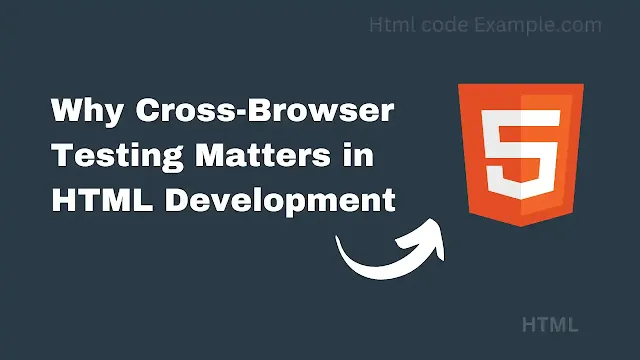What is the Importance of Cross-Browser Testing in HTML Development?
Have you ever opened a website on your phone, and everything looks perfect—but then you check it on your laptop, and it's all messed up? Or maybe a button works fine in Google Chrome but doesn't respond at all in Safari? That's where cross-browser testing comes in.
In this article, we'll break down what cross-browser testing is, why it's so important in HTML development, and give you real-life examples and best practices to help you make your website look and work great—no matter where it's viewed.
What Is Cross-Browser Testing?
Cross-browser testing means making sure your website works consistently across different web browsers like:
- Google Chrome
- Mozilla Firefox
- Safari
- Microsoft Edge
- Opera
- Mobile browsers (like Safari on iOS or Chrome on Android)
It also involves checking your site on different devices, operating systems, and even different screen sizes. The goal? To ensure every user has a smooth, frustration-free experience.
Why Is Cross-Browser Testing So Important?
Even though web standards (like HTML5 and CSS3) exist, browsers don't always interpret them the same way. Here's why testing is essential:
Consistent User Experience
Imagine a user visiting your site on Firefox and finding broken layouts, or a form that won't submit. That's a user you've probably lost. Cross-browser testing helps you spot these issues early so that your site looks and works the way you want—everywhere.
Avoiding Broken Functionality
JavaScript and HTML5 APIs may work in Chrome but not in Safari or older versions of Internet Explorer. Without testing, key features could break, making your site unusable for some users.
Example: A drag-and-drop file upload feature that works perfectly in Chrome might not function at all in Safari due to different support for HTML5 drag events.
Maintaining Professionalism and Credibility
A website that looks broken or doesn't work on certain browsers hurts your brand. Users may think the site is outdated or that your business doesn't care about quality.
Reaching a Wider Audience
Not everyone uses the same browser. By ensuring compatibility across all major platforms, you expand your potential user base.
Quick Stat: As of 2025, Chrome leads with around 65% market share, but Firefox, Safari, and Edge still account for millions of users globally.
How HTML Plays a Role in Browser Compatibility
HTML is the backbone of any website. But how each browser renders HTML elements, handles deprecated tags, or interprets new features can vary.
Here are a few HTML-specific issues you might encounter:
- HTML5 tags not supported in older browsers
- Form input types like
dateorrangethat behave differently - Audio/Video elements playing in one browser but not another
- Layout bugs due to default styles applied by different browsers
Real-Life Examples of Cross-Browser Issues
Flexbox Layout Rendering Differently
A developer uses CSS Flexbox to center content vertically and horizontally. It looks perfect in Chrome, but in Internet Explorer 11, the items are misaligned. The cause? IE's partial support for the Flexbox specification.
Placeholder Text Styling
Safari may not allow certain CSS styles on input placeholders, making them look inconsistent. A site using styled placeholder text for branding may appear polished in Chrome but plain and dull in Safari.
HTML5 Form Inputs
Using input type="date" adds a calendar picker in Chrome. But Firefox and Safari handle it differently or not at all. Without proper fallbacks, users on those browsers might struggle to input a date.
How to Do Cross-Browser Testing (The Easy Way)
You don't have to install every browser or buy dozens of devices. Here are some tools and tips that can help.
Tools for Cross-Browser Testing:
- BrowserStack – Lets you test your site on real devices and browsers online.
- Sauce Labs – Great for automated and manual testing across platforms.
- LambdaTest – Another solid option with lots of device/browser combinations.
- Developer Tools – Built into browsers like Chrome and Firefox to simulate mobile views and test responsiveness.
Manual vs. Automated Testing
- Manual Testing – Good for UI/UX checks and catching layout bugs.
- Automated Testing – Useful for regression testing, using tools like Selenium or Cypress with cross-browser configs.
Best Practices for Cross-Browser HTML Development
To make your life easier, here are some smart steps to follow during development:
Follow Web Standards
Stick to modern, widely-supported HTML and CSS practices. Use semantic tags and validate your code with tools like the W3C Markup Validator.
Use Resets or Normalize CSS
Different browsers apply default styles differently. Using CSS Reset or Normalize.css helps make things more predictable.
Test Early and Often
Don't wait until your site is finished. Start testing on multiple browsers from day one to catch issues early and fix them while they're still easy to manage.
Use Feature Detection, Not Browser Detection
Instead of writing code like:
if (browser === "IE") { ... }
Use feature detection with libraries like Modernizr to check if a browser supports a feature:
if (Modernizr.flexbox) { ... }Provide Fallbacks
If you're using an HTML5 feature or modern CSS, provide graceful fallbacks for browsers that don't support it.
Example: Use a polyfill for older browsers or a basic input if input type="date" isn't supported.
Validate Your HTML
Even small HTML errors can behave differently across browsers. Use validation tools to catch typos or incorrect nesting.
Cross-Browser Testing for Mobile Devices
Don't forget mobile! Mobile browsers often have different rendering engines and quirks. Always test on:
- iOS Safari
- Android Chrome
- Various screen sizes and resolutions
Tools like Chrome DevTools let you emulate mobile devices, but actual device testing is still ideal for final QA.
How Often Should You Test?
Here's a rough guideline:
- During development – Test new components as they're built.
- Before deployment – Do a full round of testing on all major browsers and devices.
- After updates – Any major UI or feature update should trigger another round.
Example: Flexbox Not Working the Same in Internet Explorer (IE)
Scenario:
You're using Flexbox to center content both vertically and horizontally. It works perfectly in Chrome and Firefox, but in Internet Explorer 11, the layout breaks or items aren't centered.
HTML + CSS Code Example:
<!DOCTYPE html>
<html lang="en">
<head>
<meta charset="UTF-8" />
<meta name="viewport" content="width=device-width, initial-scale=1.0" />
<title>Flexbox Example</title>
<style>
body, html {
margin: 0;
height: 100%;
}
.container {
display: flex;
justify-content: center;
align-items: center;
height: 100vh;
background-color: #f0f0f0;
}
.box {
background-color: #4caf50;
color: white;
padding: 20px 40px;
font-size: 1.2rem;
border-radius: 8px;
}
</style>
</head>
<body>
<div class="container">
<div class="box">Centered Box</div>
</div>
</body>
</html>Problem in Internet Explorer:
IE11 supports Flexbox partially, but it has bugs like:
- Incorrect vertical alignment
- Unexpected spacing or box stretching
- Ignoring
height: 100vhor miscalculating it
Fix: Use IE-specific fallbacks or prefixes
You can fix or improve compatibility by adding:
.container {
display: -ms-flexbox; /* IE10/11 */
-ms-flex-pack: center; /* Horizontal center in IE */
-ms-flex-align: center; /* Vertical center in IE */
}
So your full .container CSS becomes:
.container {
display: -ms-flexbox;
-ms-flex-pack: center;
-ms-flex-align: center;
display: flex;
justify-content: center;
align-items: center;
height: 100vh;
background-color: #f0f0f0;
}How to Test This Cross-Browser:
- Chrome/Firefox – It should look perfect.
- Internet Explorer 11 – Without the fix, the content may not be centered.
- Use BrowserStack or local IE install to see the difference clearly.
Final Thoughts
Cross-browser testing might seem like extra work, but it's essential for creating websites that are truly user-friendly. You don't want to spend weeks building a beautiful site only to have it fall apart in Safari or Edge.
By following best practices, using the right tools, and making testing part of your workflow, you'll ensure that your HTML development holds up in every browser—giving all your visitors the great experience they deserve.
In Summary:
- Cross-browser testing ensures your site looks and works right everywhere.
- HTML elements can behave differently across browsers—test to avoid surprises.
- Use tools like BrowserStack, feature detection, and CSS resets.
- Test early, often, and across both desktop and mobile.