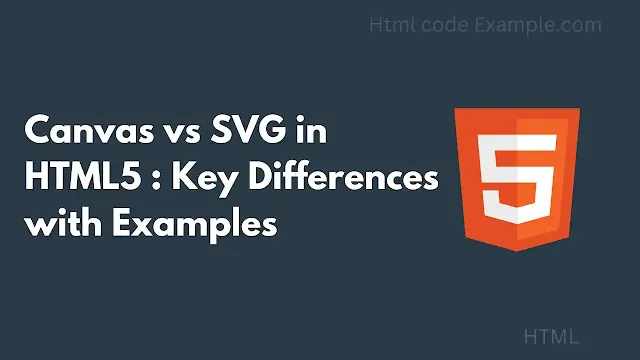If you've ever worked with graphics in HTML5, you've probably come across <canvas> and <svg>. Both let you draw cool visuals on a webpage, but they work very differently.
So, what's the difference?
- Canvas is like a blank drawing board where you use JavaScript to paint pixels. Once drawn, the shapes are just pixels—no memory of what they were.
- SVG is like using vector graphics (think of shapes defined by math). Each shape remains an individual object you can move, resize, or style even after drawing.
Let's break this down in simple terms with examples!
How They Work
<canvas> – Pixel-Based Drawing
- You draw shapes, lines, or images using JavaScript.
- Once drawn, everything becomes part of the image (no separate shapes).
- Great for games, animations, or dynamic visuals where performance matters.
<svg> – Vector-Based Drawing
- Uses XML (like HTML but for shapes) to define circles, rectangles, paths, etc.
- Each shape stays independent—you can change its color, size, or position anytime.
- Perfect for logos, icons, or interactive graphics that need scaling.
Key Differences
| Feature | <canvas> | <svg> |
|---|---|---|
| Rendering | Pixel-based (bitmap) | Vector-based (math formulas) |
| Editing After Drawing | No (must redraw) | Yes (individual elements stay editable) |
| Performance | Faster for complex animations | Slower for very complex scenes |
| Scalability | Blurry when zoomed in | Stays sharp at any size |
| Interactivity | Harder (must track clicks manually) | Easier (built-in event handling) |
Example: Drawing a Circle
Using <canvas>
Here's how you draw a circle in Canvas:
<canvas id="myCanvas" width="200" height="200"></canvas>
<script>
const canvas = document.getElementById("myCanvas");
const ctx = canvas.getContext("2d");
ctx.beginPath();
ctx.arc(100, 100, 50, 0, 2 * Math.PI); // (x, y, radius, start angle, end angle)
ctx.fillStyle = "blue";
ctx.fill();
</script>
Pros: Fast rendering, good for animations.
Cons: If you want to move the circle later, you must redraw everything.
Using <svg>
Now, here's the same circle in SVG:
<svg width="200" height="200">
<circle cx="100" cy="100" r="50" fill="blue" />
</svg>
Pros: You can easily change the circle's color or size with CSS/JavaScript.
Cons: Too many shapes can slow things down.
When to Use Which?
Use <canvas> When:
- You need fast rendering (games, charts, real-time animations).
- Working with pixel manipulation (like photo filters).
- You don't need to edit shapes after drawing them.
Use <svg> When:
- You need crisp, scalable graphics (logos, icons, maps).
- You want interactive elements (hover effects, clickable shapes).
- You prefer styling with CSS (easier to maintain).
Final Thoughts
Both <canvas> and <svg> are powerful, but they serve different purposes.
- Canvas = Speed & Control (best for dynamic, pixel-based graphics).
- SVG = Flexibility & Scalability (best for interactive, resizable graphics).
If you're building a game, go with Canvas. If you're designing an interactive infographic, SVG is your friend.